Settings & Display Options
Where are the Settings?
Most of the Home Routine app’s settings are accessed from the Cog icon, in the top corner of the app’s main screen.
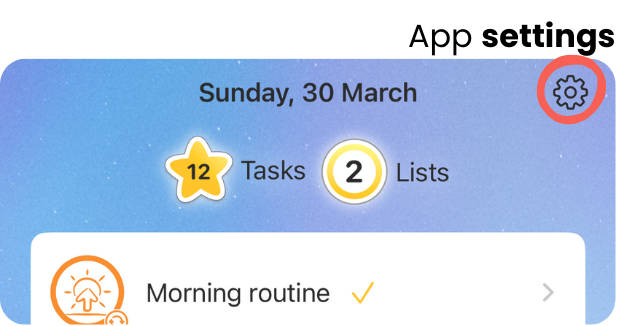
On the Settings screen
Help & Information
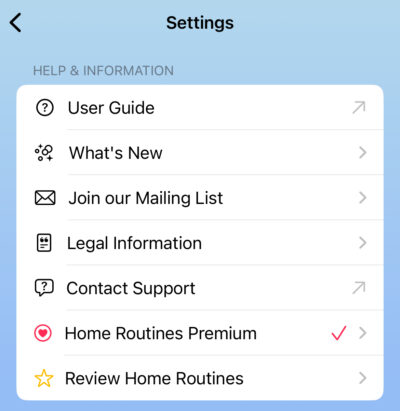
First up is the Help & Information section.
What’s New:
Summary of what has been updated recently
Join our Mailing List:
A form to join our newsletter
Legal Information:
Our Privacy policy and the Apple Terms of Use
Contact Support
Opens an email to contact us
Home Routines Premium
Subscribe or manage your subscription
Review Home Routines
Link to the App store to rate and review the app – we appreciate it!
Data section
Here you can take care of data syncing, import data, and retrieve lists you deleted recently.
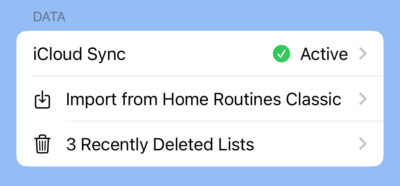
iCloud Sync
Check the status of your iCloud Sync.
All your lists and data are stored securely in your own iCloud account, and can be accessed by all devices on that account (eg if you also use an Apple Watch or iPad)
Import Data from Home Routines Classic
You can import your data from Home Routines Classic here.
Recently Deleted Lists
When you delete a list, it will be stored for 30 days in the Recently Deleted Lists section.
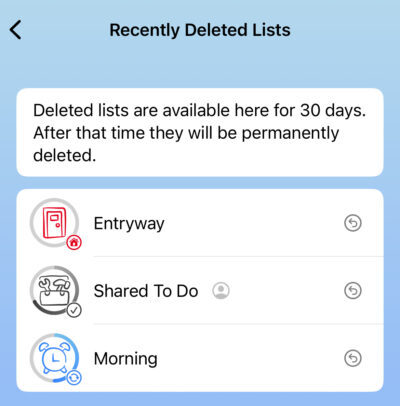
How to un-delete a list
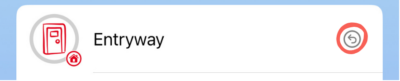
You can tap the return arrow icon on a deleted list to undelete it.
Permanently delete a list
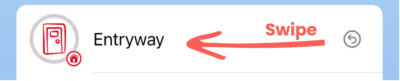
If you want to permanently delete a list without waiting, you can swipe it on the recently deleted list screen.
Time and Date Settings
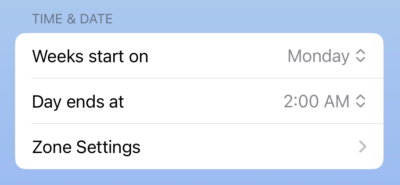
Weeks start on
Choose the day you want to be the start of your week.
Day ends at
Choose what time the day “ends.”
At the time you select here:
– the Daily Accomplishments for the “previous” day will clear
– Completion stars will reset for your fresh new day
(We used to just have it switch at midnight but we have quite a few night owls around here!)
Zone Settings
A shortcut to update your Zone settings.
On This Device
This section changes display, visual and sound settings on this device only.
This allows you to have a different setup on another device even if you’re signed in with the same Apple ID and iCloud. The decorative stuff does not sync.
Display and Audio Settings
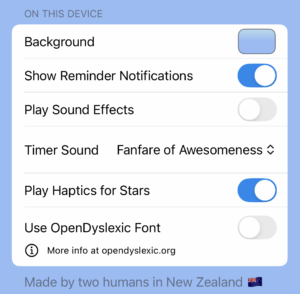
Background
Choose the background colour or photo for the whole app
Show Reminder Notifications
You can turn them off here.
Play Sound Effects
Turn on or off the little “dings” when you complete tasks and reset stars
They won’t play if your device is in silent mode.
Timer Sound
Choose from a variety of over-the-top sounds to celebrate your timer going off. They won’t play if your device is in silent mode.
Play Haptics for Stars
A very subtle little tap effect when you mark a star complete.
Use OpenDyslexic Font
Changes all display text to use Open Dyslexic font, which may be easier to read for folks with dyslexia.
Dark Mode
Dark/Light mode is determined by your system settings at the moment.