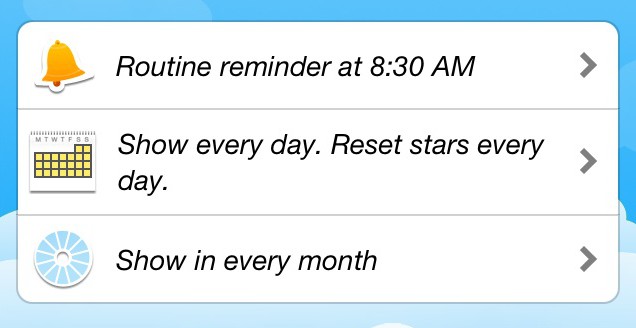Introduction ^
A Routine is a checklist for tasks that you need to do again and again.
You can make as many routines as you like, for anything you like: housework, drinking your water, exercise, homeschooling, gardening, work routines – whatever suits you. Many fine productivity experts recommend using Routines to ensure you complete all the tasks you consider important, as well as helping build good habits.
Create, then Schedule ^
In a calendar-based system, you would expect to choose a time or date and then create an event.
In HomeRoutines it’s the other way around: you create a new Routine, then select the days of the week it will appear on, and upon which days it will reset. You can also choose to be reminded to start your routine.
Creating a New Routine ^
- Touch Edit at the top of the Home screen. (If you’re using an iPad, you need to rotate your iPad to horizontal to see the Edit button)
- Touch Add Routine
- The keyboard will appear. Type in the name of your routine.
- Touch Return
The new routine will be added to the end of your routine list. - Touch Done to go back to the Home screen.
Adding Tasks to a New Routine ^
- Touch your new routine to go to its screen.
- Since there are no tasks in your new routine yet, touch Add task and enter your task using the keyboard.
Touch Return when you’ve finished typing it in, and you will move right away into a new text box for the next task in your list. - When you’ve entered all your tasks for your routine, just touch Done and you will be on the screen for your new routine.
- Now you can start doing those jobs and giving yourself those gold stars. Well done you!
Completing Tasks on a Routine ^
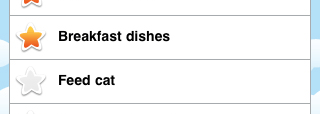
- Touch the Routine name on the home screen
- Give yourself a gold star for completing a task, by touching a greyed-out star
You can touch it again to make it grey again. - As you complete your tasks, the star for that routine on the home screen will gradually fill in with gold. When all the tasks are complete, the star will be completely gold.
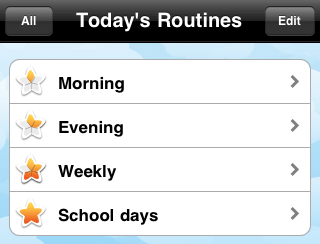
Schedule a routine and when its stars reset ^
Scroll down to the bottom of your task list in a routine, and you will see the schedule box.
You can tap the icons here to:
- Schedule a reminder to appear and chime on days that the routine is scheduled
- Choose which days the routine occurs and resets (and select a weekly, biweekly, monthly or manual routine type)
- Choose which months of the year this routine occurs.