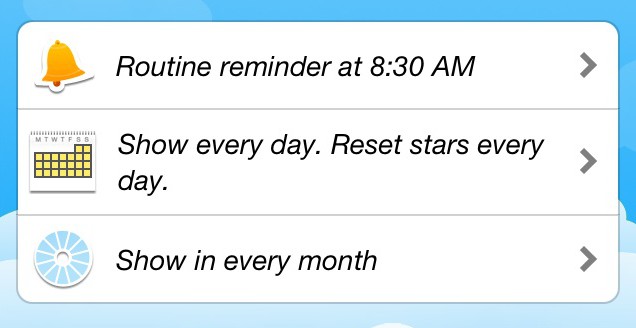Schedule a routine and when its stars reset ^
First, create a new routine.
Scroll down to the bottom of your task list in the routine, and you will see the schedule box.
You can tap the icons here to:
- Schedule a reminder to appear and chime on days that the routine is scheduled
- Choose which days the routine occurs and resets (and select a weekly, biweekly, monthly, or manual routine type)
- Choose which months of the year this routine occurs – use this to create custom seasonal routines.
[templatic_msg_box type=”info”] You can also reset the completion stars on any routine by tapping the star at the bottom of the screen.
[/templatic_msg_box]
Schedule a Daily or Weekly Routine ^
- Scroll to the bottom of your routine to see the schedule box.
- Tap on the row with the Calendar
- Now you are on the schedule screen for this routine.
At the top you can choose which sort of routine this is. In this case,
your Routine Type should say Weekly. (This is the default setting for a new routine)
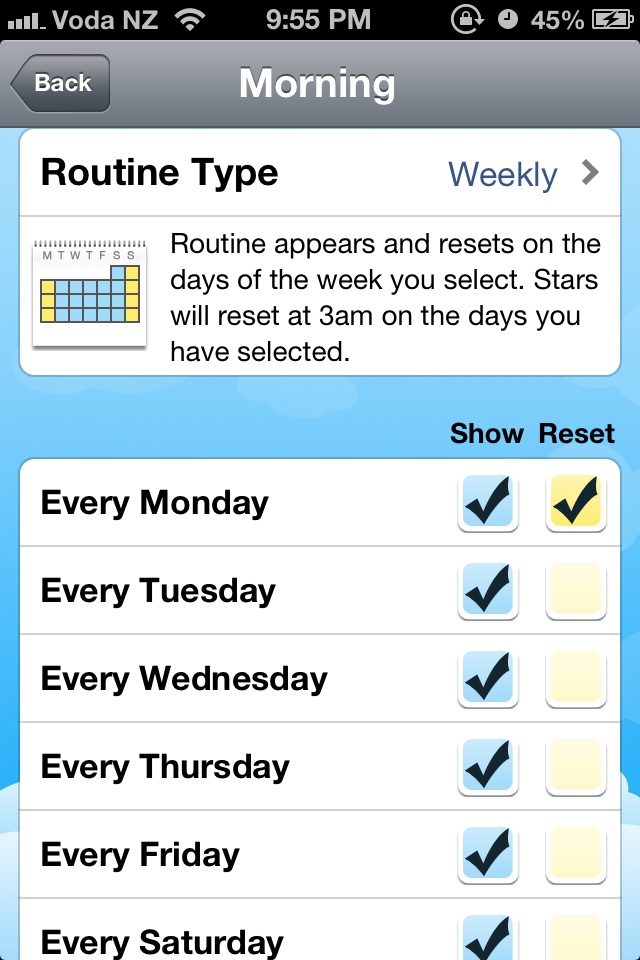
- Tap the check boxes to select on which days the routine will be shown, and on which days its stars will be reset.
- Touch Back in the top left to go back to the routine screen.